Xpert User Guide
Energy Exemplar’s Learning Management System
What is Xpert?
Xpert is an online learning resource available to you as part of our overall blended education offering. Xpert is designed to deepen your learning of our products, onboard your staff quickly, and up-skill current users. It offers self-driven courses that include video tutorials, slides, documents, and exercises.
Xpert works on any desktop and mobile device, so you can complete training at home, the office, or on your commute. In addition to self-driven coursework, you can participate in live, instructor-led training courses that are available within Xpert.
How to access Xpert
- Navigate to energyexemplar.com and click on Client Login.

- Click on Login under Client Portal.
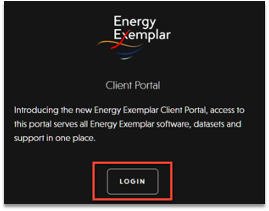
- Enter your assigned login credentials.
Login Tips
- If you do not have your credentials, email support@energyexemplar.com to request them.
- If you forgot your credentials, click Forgot Your Password? The email has a short delay before it sends to your inbox.
- If you do not have your credentials, email support@energyexemplar.com to request them.
- Once you are logged into the Client Portal, click on the Xpert Learning icon in the top menu. This will open a new tab to Xpert.
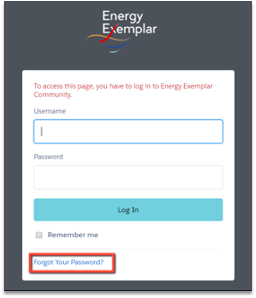
- Alternatively, you can login directly through xpert.energyexemplar.com and click Sign In on the top right-hand menu. You will use your same Client Portal login credentials.

- Once you log into Xpert, you can review the available courses. Courses are offered individually or in a series of several modules.
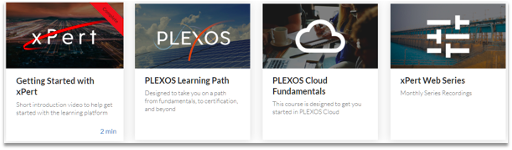
- When you click on an individual course, you will be taken to the course overview page. You must click the red Register button to enroll in the course.
- Contact Support if you have any issues or have questions.
- Once registered, you can click on each lesson.
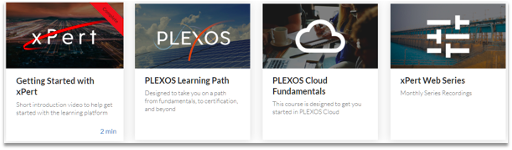
- On the left-hand menu, you can click on any lesson to view the materials. You are not required to take training in sequential order, so you can click on any module in the course. Click the red Next button on the bottom to proceed to the next course.
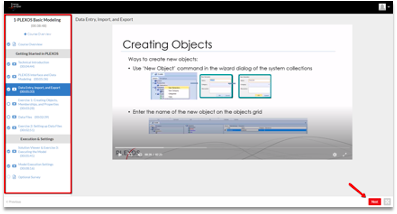
- If you would like to see your learning record or access your certificates, click on the My Profile icon in the top right-hand side of the screen.
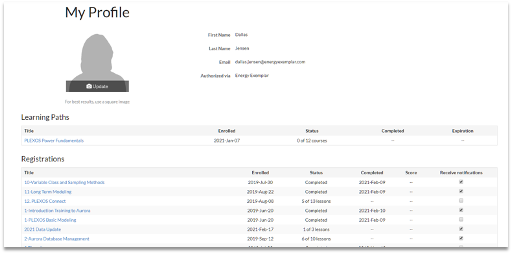
Need Help? If you experience any technical difficulties you can reach out to support@energyexemplar.com.